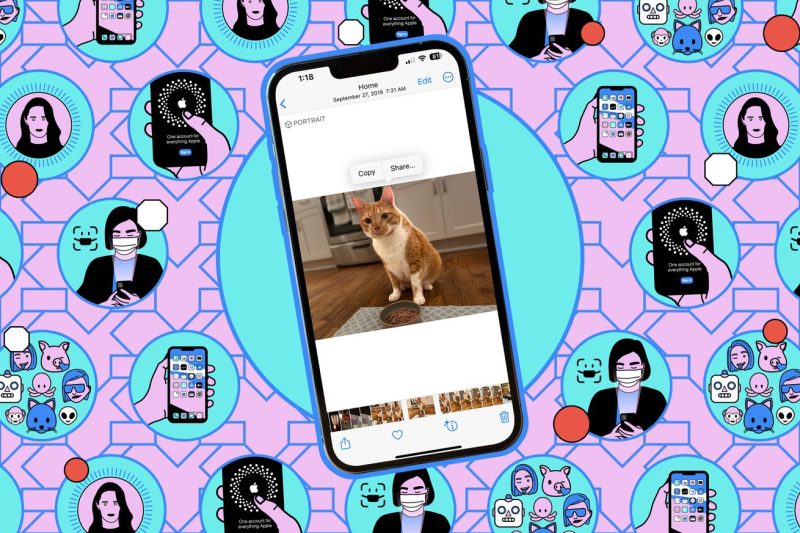How to Create PDFs on iPhones Using Notes
Step 1: Open the Notes App on your iPhone
To begin creating a PDF on your iPhone, open the Notes app. This app comes pre-installed on all iPhones and is a versatile tool for jotting down notes, making checklists, and now, creating PDFs.
Step 2: Create a New Note
Once you have the Notes app open, tap on the + icon in the lower right corner to create a new note. This will open a blank canvas where you can start typing your content.
Step 3: Add Content to Your Note
You can add text, images, drawings, and even scanned documents to your note. To add content, simply tap on the screen and select the appropriate option from the menu that appears.
Step 4: Organize Your Content
Arrange your content within the note to your liking. You can drag and drop items to rearrange them, resize images and drawings, and format text as needed.
Step 5: Convert Your Note into a PDF
To turn your note into a PDF, tap on the share icon (a square with an arrow pointing up) at the top of the screen. From the share menu that appears, select the Create PDF option.
Step 6: Save or Share Your PDF
After converting your note into a PDF, you can choose to save it to your device or share it with others. Select the appropriate option from the share menu, and follow the prompts to save or send your PDF.
Step 7: Access Your PDF
Once you have saved your PDF, you can access it at any time from the Files app on your iPhone. It will be stored in the location you selected during the saving process.
Creating PDFs on your iPhone using the Notes app is a quick and easy way to digitize your notes, documents, and ideas on the go. With just a few simple steps, you can convert your content into a professional-looking PDF that can be shared with others or stored for future reference. Try out this feature today and streamline your document creation process on your iPhone.